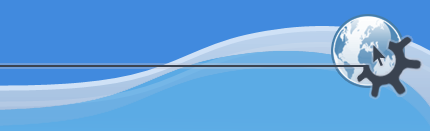
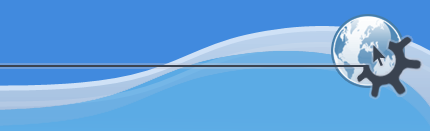
The instrument parameter box can be found at the left side of the Rosegarden main window, near the Segment Parameter Box. (If you can't see it, try using ->.)
It shows you which instrument is assigned to the current selected track, and contains all of the editable controls for that instrument. Remember that because any number of tracks can be assigned to the same instrument, the settings in this box may affect more than one track at a time.
The layout and contents of the instrument parameter box depend on the type of instrument: MIDI, audio, or synth plugin.
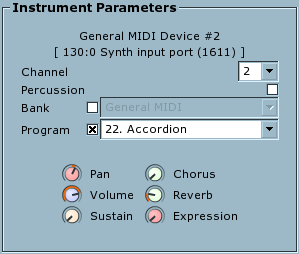
When you select a track assigned to a MIDI instrument, the instrument parameter box shows MIDI parameters.
At the top, this box shows the name of the instrument and the connection that its device is using.
Below that, you can see and edit the MIDI channel number and the bank and program settings that should be sent to the instrument at the start of playback (including a "percussion" toggle that controls whether only percussion programs should be offered in these settings).
Finally this box shows you the controllers available for this device (those for a General MIDI device are shown above). Any settings you make here will be sent to this instrument's channel at the start of playback.
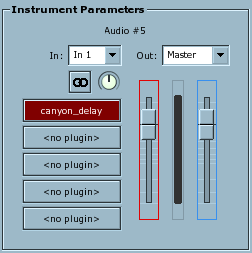
When you select an audio track, the instrument parameter box shows audio parameters.
The box has two main faders, one with a blue surround for playback level and the other with a red surround for the record level when recording to this instrument. Between them is a playback level meter.
The two menus at the top of the box are used to select the input and output audio routing for this instrument. Below them you can select whether the instrument is mono or stereo, and the pan setting for position in the stereo field. (Audio instruments are always ultimately stereo, because the pan setting is always applied. But if you set the instrument to mono, it will reduce any audio data and effect outputs to mono before applying pan.)
The column of five buttons at lower left are the effects slots. Click on them to select and activate plugin effects for this audio instrument, and to control them using the plugin editor dialog. These are insert effects, applied in order from top to bottom before the fader and pan.
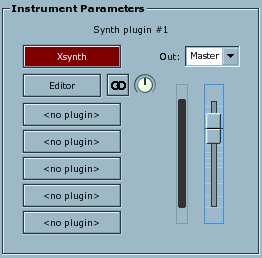
When you select a track assigned to a synth plugin instrument, the instrument parameter box shows synth parameters. You will notice that although a synth plugin track uses segments with MIDI data in them, in terms of control and routing it behaves more like an audio track.
The most important control here is the button at top left (saying Xsynth in the above picture) which shows the name of the synth plugin in use for this instrument. Click this to select a particular synth and control it in the standard Rosegarden plugin editor dialog. Once you've selected a plugin, you may also be able to click the Editor button below it in order to open a dedicated GUI editor for the particular plugin (if the plugin has one).
The remaining controls here are the same as for audio instruments: the playback fader, playback level, output routing, mono/stereo and pan settings and effects slots are all exactly the same.