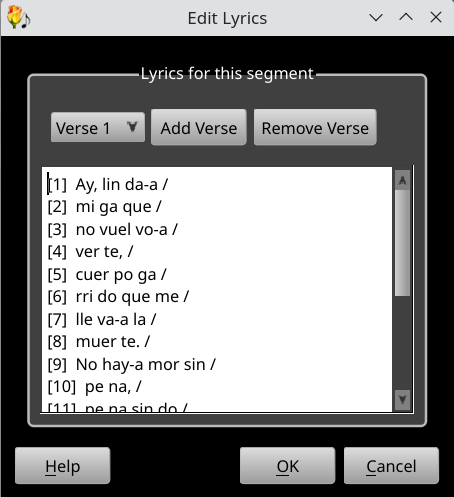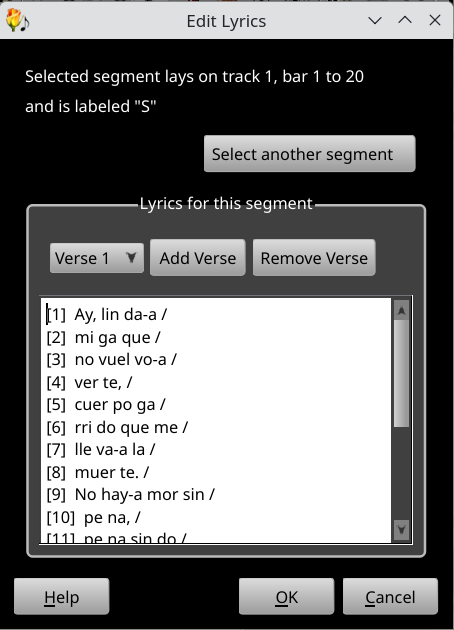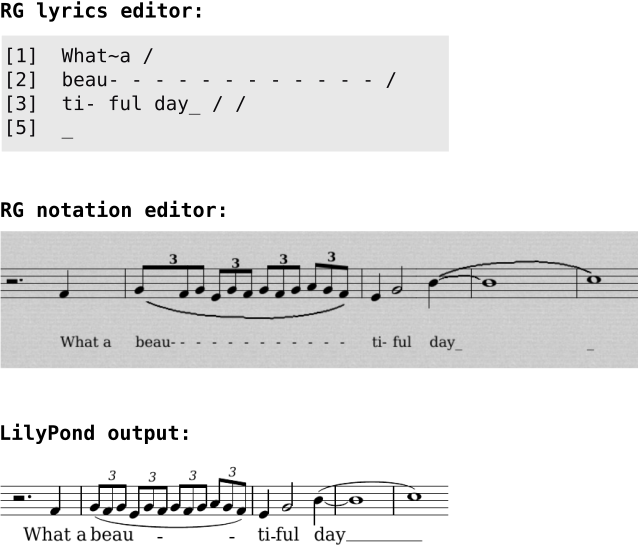Editing lyricsThe Lyric editor, available from View → Open Lyric Editor, allows you to edit all of the lyric events for a single staff at once, using a fairly rudimentary textual editing system. To use it, just activate the menu option, edit the lyric text in the resulting dialog, and then hit OK. When several segments are open in the notation editor, the lyrics editor dialog displays what segment is selected and shows a button allowing the user to select another one. Rosegarden supports also multiple lines of lyrics. Three buttons, above the text window, may be used to select another verse, to attach one more verse in the selected segment or to delete the current verse. The first of these buttons displays the number of the currently edited verse. All the verses are entered with the same syntax. If you leave the last verse without syllables, or make it empty, it is removed from the list of verses next time you open the lyrics editor. The lyrics you enter should follow a particular format. Bar lines are vital to avoid the editor getting confused, and are represented with a slash “/”. (Although at the moment the editor can get quite confused by chords that are not exact, i.e. that require smoothing or quantizing.) Within each bar the individual syllables are separated by at least one space (the editor doesn't care about any extra whitespace). Each syllable in turn will be attached to the next subsequent note or chord within that bar. If you want a note to have no syllable attached to it, you need to provide a dot “.” as the syllable for that note 1). Remember to separate the dots with spaces, so that they are clearly separate syllables. If you want more than one syllable on the same note, with a space between them, use a tilde “~” instead of the space. It will be shown as a space on the score. If you want to split a syllable across two notes, with a hyphen, you need to enter a space following the hyphen so the editor knows to treat it as two syllables. Hyphens get no special treatment within syllables. Hyphen separated with spaces may be used in melismata. If the syllable associated to the melismata ends with an hyphen, the LilyPond exporter will gather all the hyphens into one or more centered on the melismata. Replacing hyphens with underscores gives little differences in the Rosegarden score, but the LilyPond exporter will translate these underscores into extender lines. Syllables consisting only of numbers surrounded by square brackets like “[29]” will be ignored; this is the format used for the automatically-generated bar numbers shown in the editor. You should also be aware that the textual format of lyrics is only used for editing: the lyrics are actually stored as distinct text events (one per syllable). This means that the text format may potentially change in the future to accommodate more advanced editing capabilities, although the event format should not change and so your saved files should continue to be compatible. 1)
This is why the default lyric text for a segment is usually full of dots. |