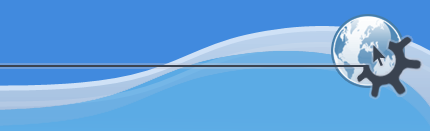
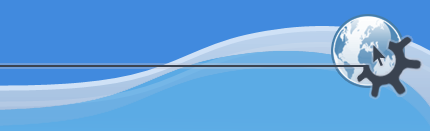
To select notes in the matrix editor, switch to the Select (arrow) tool and then outline a rectangular area containing the notes you want to select. The selected events will then be highlighted in blue. If you instead click on a single event, just that event will be selected.
If you hold Shift while dragging out a rectangle or clicking on a note, the new selection will be added to any existing selection instead of replacing it.
To clear a selection, click in an empty space on the matrix editor, or hit the Escape key.
You can also select all of the notes of a given pitch, by shift-clicking on a key in the piano keyboard down the left side of the matrix editor. You can also shift-click and drag to select a range of pitches. This selection is added to any existing selection you have, so if you want a clean new selection, clear the old one first.
The -> function offers you the ability to filter a range of events in any of several categories out of your selection. You can use this to refine the selection, if you want some action to apply to only certain events in it.
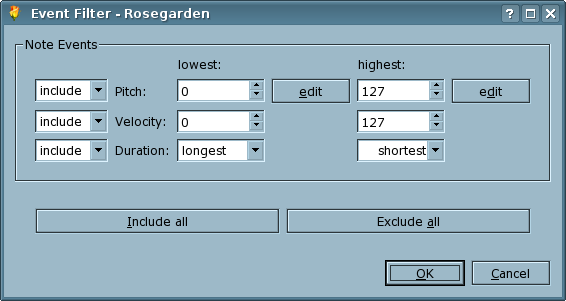
All ranges may be either inclusive or exclusive.
An inclusive range will remove events on either side of it from the selection. You can use this, for example, to filter everything below middle C and above the A above middle C out of your selection.
An exclusive range will remove the events within the range itself, leaving everything on either side of it selected. Using the same search points as in the previous example, you would use an exclusive range to remove everything between middle C and the A above middle C from your selection, while leaving everything above and below that range selected.
Once your selection has been filtered, you can manipulate it by any conventional means.