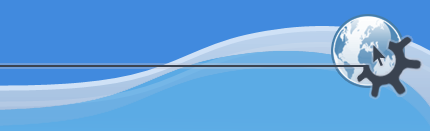
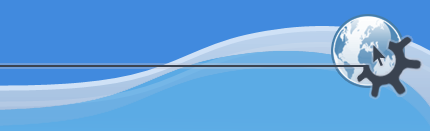
An audio segment contains recorded or sampled audio data, instead of editable note-event data. Rosegarden allows you to record, play, arrange and split audio segments, but does not contain audio waveform editing facilities.
To create an audio segment, you can record from an audio source onto a track assigned to an audio instrument, or you can work with existing WAV files. To do this, you need to use the audio manager dialog (reached via ->).
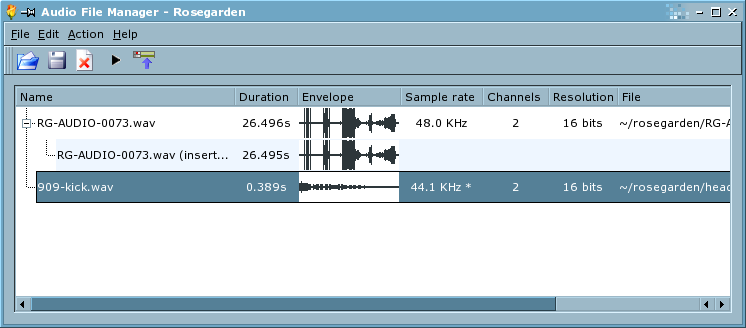
You can drag-and-drop audio files from the KDE file browser or your KDE desktop into the audio file manager, or you can open them using its File menu. Then you can either drag-and-drop them onto Rosegarden's track canvas, or use the audio file manager's -> menu function, provided the current selected track in the main window is assigned to an audio instrument. Newly-recorded audio segments also appear in the audio file manager dialog.
Details of the audio files associated with a particular composition are saved with that composition, but the audio files themselves are not. You should ensure your document has a sensible audio file search path (via ->->) so as to keep your audio files accessible together. You can also export your project to a Rosegarden project package file (.rgp) via ->-> to collect any scattered audio files together in one place.
The audio manager dialog also shows the sample-rate and other information for each audio file, and marks with an asterisk any audio file whose sample rate does not match that of the current JACK audio session that Rosegarden is using. Rosegarden will resample these files at playback time using a very low quality zero order hold resampler. You are advised to resample them separately using a separate dedicated audio editor instead.