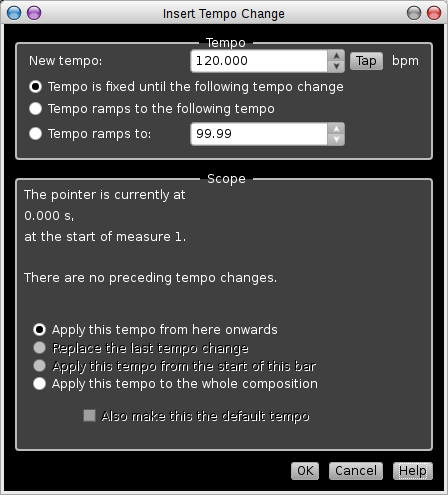Rosegardenにおけるテンポ
Rosegarden considers a composition to be accompanied by a single stream of “tempo changes” and “time signature changes”, which you can edit to adjust the tempo and the number and structure of beats in each bar.
A tempo change can be to a constant fixed tempo, or it can be “ramped” — changing smoothly to a different target tempo at a given future time. Each tempo change takes effect until the following one is reached, so any two consecutive tempo changes together describe a region that will be played at a constant or smoothly ramping tempo.
Tempo and time signature are related, because Rosegarden displays tempo in beats per minute, and the duration of a beat depends on the time signature. Rosegarden only permits a single time signature to be in effect in any given bar; you can't have different time signatures in different tracks. Each new time signature causes a new bar to start, so you can place two time signatures closer together than the natural bar duration in order to obtain a partial bar.
テンポの変更
You can edit an existing tempo change, or add a new one, by using the tempo ruler, by double-clicking on the tempo display in the Transport window, by using Composition → Add Tempo Change…, or by double-clicking on an existing tempo in the tempo and time signature editor. Each of these will bring you to some variation of the tempo editing dialog:
To set a new tempo, either dial it into the numeric tempo spinbox at the top, or else click repeatedly on the Tap button at approximately the speed you want and let Rosegarden work out the tempo for you.
By default, a new tempo is “fixed”; that is, the tempo remains constant from the tempo change until the next tempo change is reached. Alternatively, you can tell Rosegarden to make the tempo ramp smoothly to a particular value, or to the following tempo value, by the point at which the next tempo change is reached. See also Tempo for more details on tempo handling.