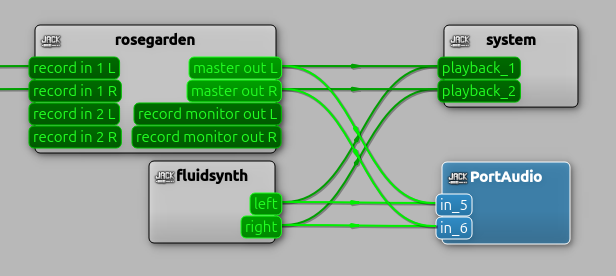|
This is an old revision of the document! Table of ContentsCreating a Mixdownjack_captureThe simplest approach to recording the output of Rosegarden and soft-synth apps (e.g. fluidsynth and yoshimi) to an audio file is to use a small command line utility called jack_capture. jack_capture records everything that is going to JACK's system outputs. So, if you can hear it, jack_capture should record it. (The exception would be if you are using something other than system for monitoring, e.g. an audio interface to a monitoring setup.) In Rosegarden's menu, go to Preferences > General > Behavior and make sure “Use JACK transport” is checked. This will allow Rosegarden to start jack_capture when you press play in Rosegarden. Make sure playback is stopped and you are at the beginning of the composition. Start jack_capture like this: $ jack_capture -jt The -jt option means “use JACK transport” just like in Rosegarden. This tells jack_capture to start recording when Rosegarden playback begins and to stop recording when Rosegarden playback ends. Press play in Rosegarden to begin the playback and recording. Press stop when the last sounds have finished. jack_capture will stop and you should find a file called “jack_capture_01.wav” where you ran jack_capture with the mixdown. Note that if you've run jack_capture multiple times, you will find multiple jack_capture_xx.wav files with different numbers. To make another recording, you will need to run jack_capture again. If you need to include an external physical MIDI synthesizer (e.g. a Yamaha DX-7) in your mix, you will need to connect the output of the synthesizer to an audio interface, then include that input in the mixdown. qjackctl's graph is probably the easiest way to patch the input to the system outputs. But you will likely want to have more control over the mix. In that case you'll probably want to send everything to a DAW like Ardour and do a final mixdown from there. AudacityIt's possible to do a mixdown with audacity but it is a bit awkward. Audacity does not offer a fixed set of JACK inputs that you can connect to. Instead, Audacity connects to a single port you specify when you start recording and it disconnects from that port when you stop the recording. Make sure you have qjackctl up because we need to use its Graph to make all the connections. Launch the graph by pressing the “Graph” button. Launch Audacity and go to Audio Setup (or Edit > Preferences > Audio Settings) and select JACK for the “Host”. Under Recording Device, select one of the apps you want to record. You can only select one here, so pick one. We'll connect all the others in a moment. If you are using audio tracks or synth plugins, select rosegarden. If you aren't, select one of your synth apps, e.g. fluidsynth or yoshimi. Now start recording in Audacity. We are just going to leave the transport rolling while we make the remaining connections. This is the awkwardness I mentioned. If you want, you can pause Audacity and that will keep the connections up while you are making the connections. In the qjackctl Graph, you will see a “PortAudio” app. This is Audacity. You will also see that it is connected to whichever app you selected in Audacity's audio settings. Go ahead and connect all the other pieces you need to this PortAudio app. Click on a port and drag to another port to make connections. If you paused Audacity, unpause it now. Start playback in Rosegarden and Audacity will record it. When you are done, press stop in Audacity (but beware that it will lose all of your connections when you stop). Next, you will want to trim the recording, etc… before exporting to WAV or MP3 or whatever. Check out the Audacity docs for details. File > Export > Export WAV File...While Rosegarden does offer an “Export WAV File” feature, it is currently (June 2025) limited to recording audio and synth plugin tracks only. If that's all you are using, give it a try. If parts of the mix are missing, then try jack_capture. |