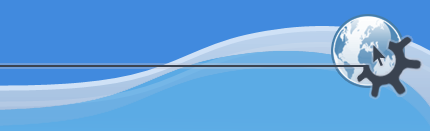
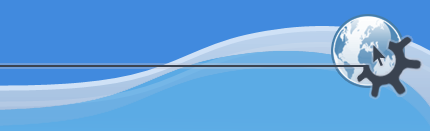
There are three ways to open a notation editor from the Rosegarden main window. (They all require that you have some existing segments in the main window first, so if you're starting a new composition, you should create your segments before you start thinking about how to edit them.)
The most obvious way is just to double-click on a segment in the main canvas. This opens the segment in whatever you have configured as the default editor (notation, matrix, or event list), and by default this is the notation editor. So double-clicking a single segment will open it as a single staff in a Notation editor window.
You can also open a multi-staff editor this way: holding down the Shift key, select (with a single mouse click) each of the segments on the main view that you want to open, but double-click on the last one. All of the selected segments will then be opened together in a single notation window.
The Return key is a shortcut for the Open in Default Editor menu function, which does much the same thing as double-clicking: opens all of the currently selected segments together in a notation editor, or in whichever other editor you have configured as your default.
Alternatively, you can use the main window's Open in Notation Editor menu function, either on the Segments menu or on the right-button popup menu on a segment in the canvas. Select the segments you want to edit (by shift-clicking as above, or by using the Select All Segments function) and then select Open in Notation Editor.
If you have more than one staff (i.e. segment) visible in the notation editor, only one of them can be "current" at once. The current staff can be distinguished because it has the insert cursor on it (see Rulers and Cursors), and this is the staff on which any editing operations that use the insert cursor will take place. The topmost staff is the current one by default, but you can switch to a different staff by ctrl-clicking on it, or by using the ->-> and menu functions.