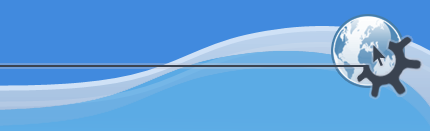
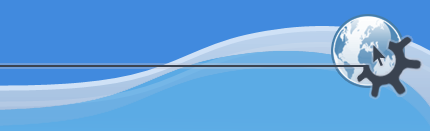
The first thing to know about the way Rosegarden handles these is that time-related changes (tempos and time signatures) are treated entirely differently from clefs and keys. In order to simplify managing playback and recording as well as notation, Rosegarden requires that when the tempo or time signature changes, it does so in all staffs at once. You can't have one staff in 2/4 and another in 6/8 simultaneously, or one staff playing at 120 to the beat and another at 90. This applies only to time: there is no such restriction on the use of clef and key changes. See also Tempo in Rosegarden.
To change the clef, key, tempo or time signature within a notation editor window, position the insert cursor at the point where you want the change to happen, and use one of the Edit menu's Add Clef Change..., Add Key Change..., Add Tempo Change... and Add Time Signature Change... functions. You will then see a dialog box in which you can choose the particular clef, key, tempo or time signature setting you want to apply, as follows.
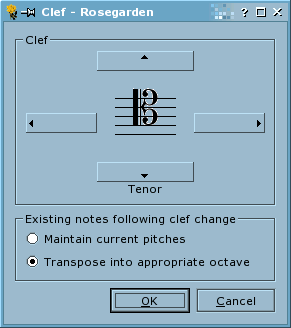
The dialog allows you to choose a clef, but also to choose how you want the clef to be applied, in cases where there are already some notes following the point where the clef is to be inserted. You must choose one of the following:
Any notes following the clef will keep their current performance pitches.
For example, inserting a tenor clef in the middle of a previously treble-clef section will cause the notes following the clef to be moved an octave higher up the staff, because they will still have their treble-clef pitches.
Any notes following the clef will retain their pitch within the octave, but may be moved into a different octave to match the new clef, and therefore will play at a new pitch.
For example, inserting a tenor clef in the middle of a previously treble-clef section will cause the notes following the clef to move by one staff line only to adjust to the new clef, but to play an octave lower than before.
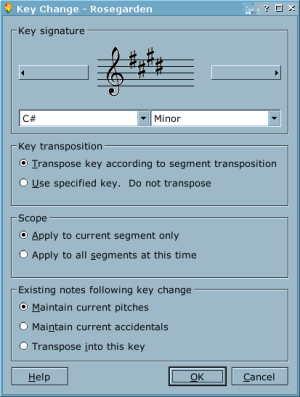
The dialog allows you to choose a key signature, but also to choose how you want the key signature to be applied. You must choose among the following:
Used to dial up the actual key signature. The dialog will attempt to analyze the tonality of the piece, and guess at the key signature if no key is already in effect at that point in the notation.
You must choose whether to transpose the key according to segment transposition, or to use the key exactly as specified.
For example, if you are inserting a key of Bb major into a transposed Bb trumpet part that's sounding at a transposition of -2, you use this option to tell Rosegarden whether the key of Bb you have entered should be written as a Bb (concert Ab), or should be transposed against the segment to result in the trumpet key of C major (concert Bb).
You must choose whether to apply this key signature to the current segment only, or to all segments, on all tracks, at this time.
If you elect to apply the change to all segments at this time, the previous key transposition choice will govern whether all segments receive the specified key, or a key appropriately transposed segment by segment. (This is a convenient way to deal with notation for transposing instruments, because it frees you to think of all keys in concert pitch, and allow Rosegarden to work out what key is used for what transposition.)
You must choose whether any existing notes following this key change will maintain their current pitches, maintain their current accidentals in the key, or whether Rosegarden should make an attempt to transpose the part into the new key.